But they don't look like that out of the box, so here's a few things I do so that my tabs look this great!
Note: This was originally written for Musescore Version 3, I have updated for a few differences in Version 4.
Stave Properties
Right click in any bar and select Version 3 Stave Properties Version 4 Staff/Part Properties. I set up the instrument to be Acoustic Guitar (Tablature) and then tweak the defaults. If you need to go to Drop D or other tuning do that in Edit String Data, otherwise press Advanced Style Properties.
In Advanced Style Properties change the font to "MuseScore Tabs Sans" font size 10pt. Nobody ever complained for having a big clear font. However the spacing gets big so change the line distance to 1.75sp.
Now click on "Note Values".I set Font to "MuseScore Tab Modern" which gives you a plain "TAB" at the start. I then set the Stem style to Beside stave (which defaults to below) which is clearer than the tab numbers having stems. I set Minums "As short stem" as I find the double slash looks a bit cluttered. That's it for the Stave.
Stave Properties
Right click in any bar and select Version 3 Stave Properties Version 4 Staff/Part Properties. I set up the instrument to be Acoustic Guitar (Tablature) and then tweak the defaults. If you need to go to Drop D or other tuning do that in Edit String Data, otherwise press Advanced Style Properties.
In Advanced Style Properties change the font to "MuseScore Tabs Sans" font size 10pt. Nobody ever complained for having a big clear font. However the spacing gets big so change the line distance to 1.75sp.
Now click on "Note Values".I set Font to "MuseScore Tab Modern" which gives you a plain "TAB" at the start. I then set the Stem style to Beside stave (which defaults to below) which is clearer than the tab numbers having stems. I set Minums "As short stem" as I find the double slash looks a bit cluttered. That's it for the Stave.
It's all XML!
A MuseScore file is of type .mscz which basically means "MuseScore Zipped", and inside the zip is a .mscx file which basically means "MuseScore XML", which is simply a text file that the program reads and edits...but being text, you can also read and edit it. Or hack it with tools and stuff. But generally XML implies good standards and techniques, one of them is the XML properties.
From File select Score Properties, I go for workTitle, arranger, composer, creationDate and copyright is my website. I also add a field called lastUpdate because I like to know when I created a tab, but also the last time I made some changes on it. File timestamps are not always meaningful.
What this gets you other than the files being index-able by "systems" is that you can have a page template that refers to these properties. So the header and footer of my tabs all have the following, repeated on each page.
Templates
XML naturally lends itself to templates. There are sooo many style options in MuseScore it is ridonculous. I had used MuseScore for a few years before I understood 10% of them, and I still only understand maybe 15% now. Go into Format->Style and edit away, once you are done you go Format->Save Style, and in the future you can apply your template to any other score with Format->Load Style. But this is only the styles - the previous discussions on Staves isn't part of a template, as with a few other things, I haven't quite got my head around how that works. Advanced Styles appear to have a template but there does not appear to be a built in editor, you may have to hack the XML. But don't, the easiest way to create a new score with the same normal/advances styles is to save-as, rename, delete all, and begin from there!
But back to template styles, here are some important ones, in the Format->Style dialog:
- Page - Music top margin, Music bottom margin. Similar to above, tweak to squeeze more out of a page.
- Page - Min. and Max. system distance. This the distance between the first row of bars and the next row, that is, "system". I try to keep my tabs single page so I will tighten it if I'm chasing just one more system without spilling onto a second page. Tweak both these numbers and watch the results!
- Version 3: Bar - Spacing Version 4: Measures - Spacing ratio. Again this is a great number to tweak to get your score onto one page, or if it's just two big to space it out nicely for two pages. Minimum bar width and Minimum note distance are also a good number to play with.
- Lyrics. Traditionally they go underneath, I have stuck with that. Lyrics are important because they help get the melody feel of the arrangement. Use Min. bottom margin and top margin to help with your spacing. Version 3: Use Text Style -> Lyrics Odd Lines/Even Lines Y spacing to get the tightness you want - also applies to Chords. Version 4: Format->Style->Lyrics and adjust Min margins and Min distance to cram the words up if you are aiming for one sheet.
- Additionally, in Format->Page Settings you can set Scaling Staff space to a lower number to really squeeze more out of a page.
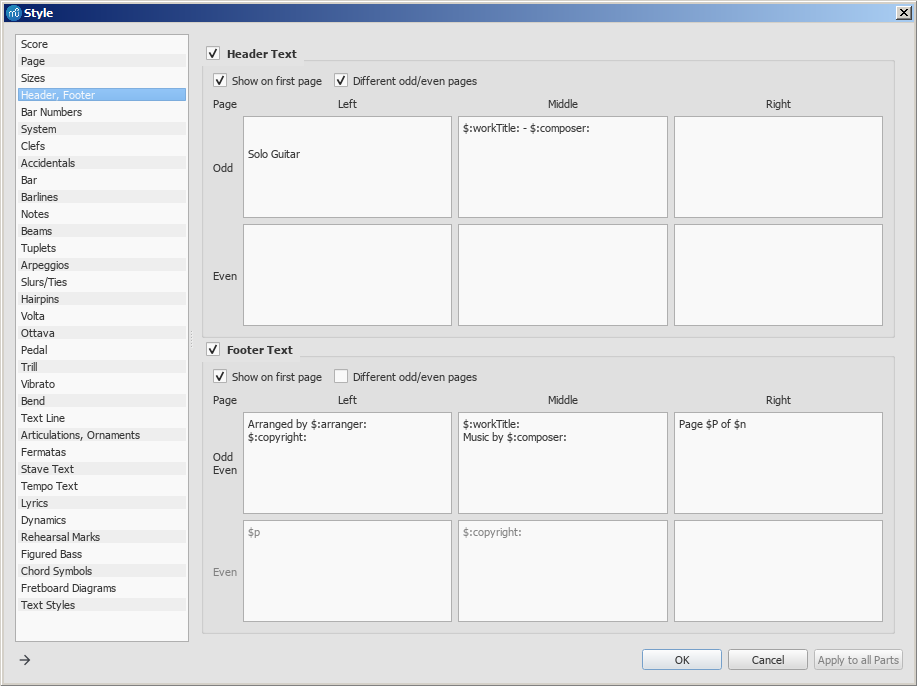
Other Good Stuff
- Version 3: The best sound for play back is "Acoustic Bass", go to View->Mixer and in the Sound specify Acoustic Bass.
- Version 4: The best sound for play back is a soundfont. Download a Soundfont for Guitar, this super simple nylon guitar soundfont is okay. Copy the .sfz or .sf2 file into the Musescore Soundfont folder, (is set in Edit->Preferences->General->Folders) and then copy the Soundfonts folder into a file explorer window. Restart Musescore, then open your sheet, View->Mixer, find your instrument, click Sound->Soundfonts and your soundfont will be there.
- Version 3: Get a good Swing feel by dropping the text type "Swing". You can then adjust the sound with Properties->Swing Settings although the default of Quaver/60% is great. Version 4: has the same but in Format-Style-Score.
- Add a Capo:
Version 3: place any text on the first note (eg "Capo at x") then go to Properties -> Capo Settings
Version 4 (early): place text as per version 3 right click -> staff text properties -> Capo Settings and set the capo you are chasing.
Version 4 (later): In Palettes search for Capo and then place Guitar->Capo - Percussive notes, with an "x" head,
Version 3: press shift-x,
Version 4: click on the note, click on properties, change the notehead type to "x". - Version 4: Set Edit->Preferences->I/O->Buffer size to 4096 to get smoother sound playback.
- Version 4: Turn of chord playback by clicking in the cog in the top right and untick "Play Chord Symbols". Note that this is an application setting, not a score setting. To force the score to never play a chord you have to click on each chord symbol, properties, untick Play.
- Version 4: the beam height of the notes underneath the stem are sometimes a bit long. There doesn't seem to be a way of setting this in the style, but if you ctrl-A to select everything, then click on Note, then click on Beam, then click on Show More, you can then decrease the height of the beam at the start and finish.
That's it for now. I will have to pop up some more tips about using MuseScore, I had a bit of a learning curve from PowerTab, and to be honest, I'm still not that fluent. MuseScore for me is reverse Polish notation - I think of the note pitch first then the note duration rather that the other way around so I find myself pressing escape and "n", "q" or "w" a lot...

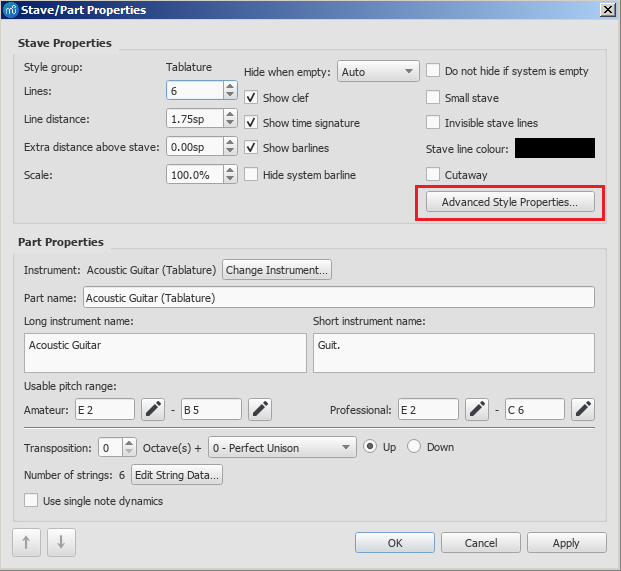
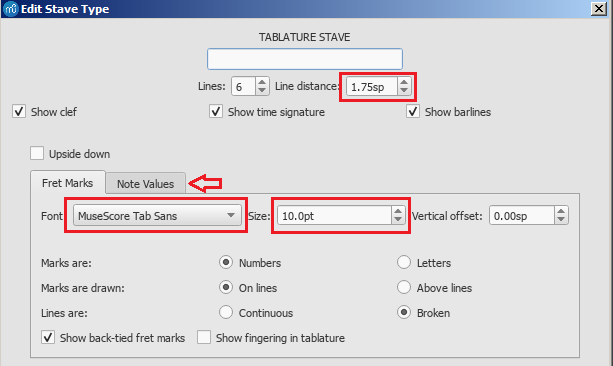
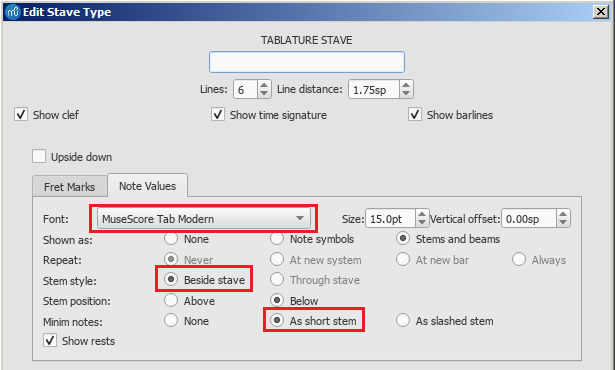
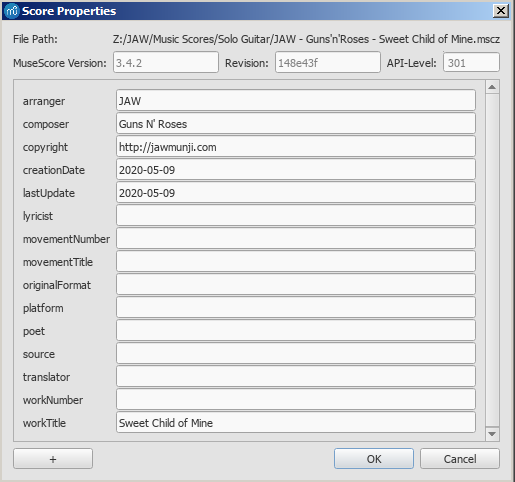
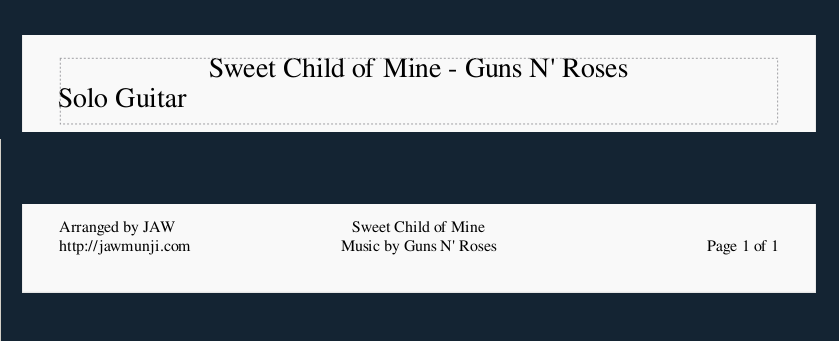
No comments:
Post a Comment